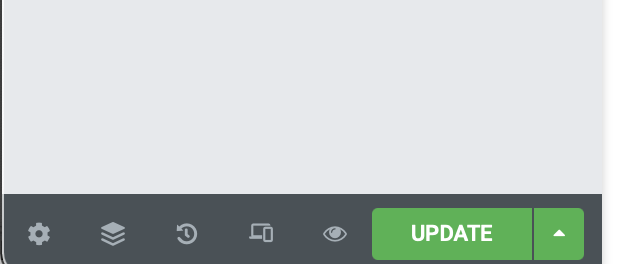Releasing a Good Karma Music Album
In this steps, we need to 1) check and correct filename convention, 2) check and fix mp3 meta data, 3) zip album
This post describes steps to release a Good Karma Music album for downloading. We’ll be using Brian Conroy’s “The Light That Never Dies” as an example.
Prepare album zip file
Filename convention
MP3 files should be able to be sorted by track order easily, such as “album name + track order + track name”, or “track order + track name”.
“The Light That Never Dies” mp3 files did not have track order in the file name, such as:
Singing The Sun Up.mp3
We use contention “track order + track name” and rename it to:
01 Singing The Sun Up.mp3
You may notice we use “01” instead of “1” here for the track order. This will make sure track below 10, such as track 9, will be listed before track 10 and above.
Check and fix MP3 metadata
Use Kid3 Audio Tagger or other audio file metadata viewer to view mp3 files to make sure every mp3 file includes cover art and correct metadata.
Using Brian Conroy’s “The Light That Never Dies” album as example, it initially doesn’t have any meta data in the mp3 file as shown below:
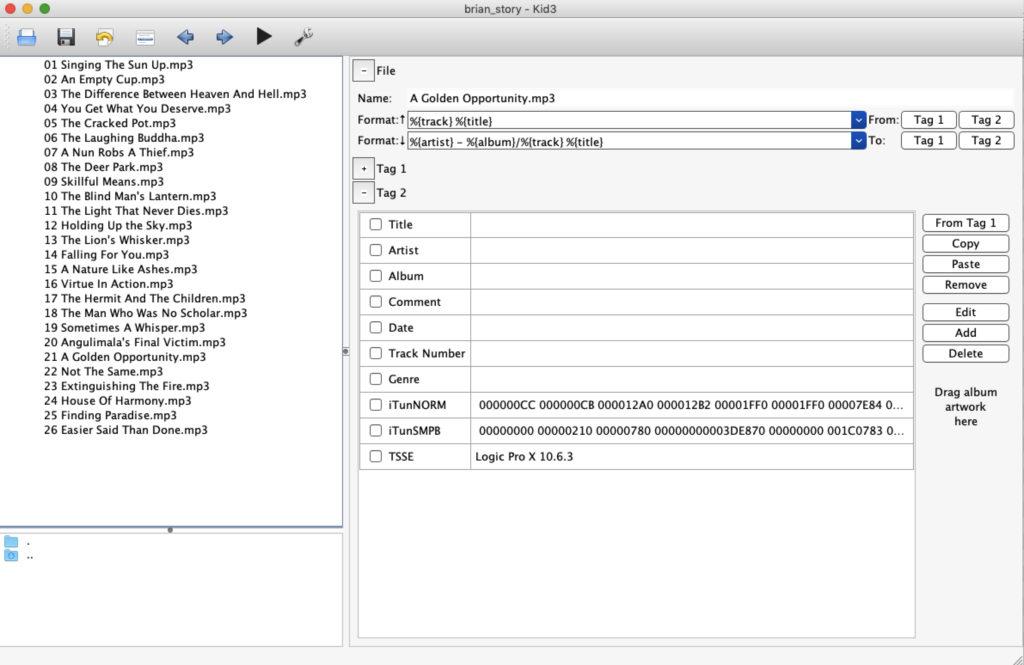
Without metadata ( cover art, track name information) embedded in the mp3, user won’t have any song information when they play the music.
Update all tracks with required information ( cover art, title, artist, album name, date, track number, genre … ) as shown below:
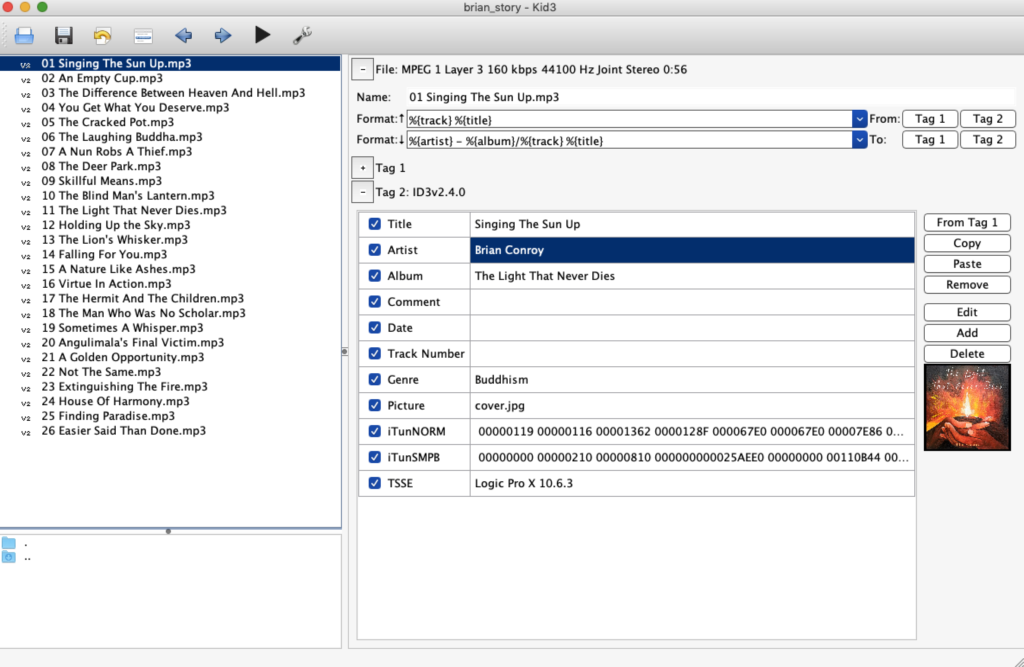
For list of available genre, you can reference Apple Podcast Genre or Apple Music Guide
Zip album
Now you have files with correct filename, files with correct metadata. Create a folder with album name. In our example, that will be “The Light That Never Dies”. Then put 1) all audio files in the folder, 2) booklet if available
Upload to Dharmaradio server
Contact DharmaRadio website admin to acquire FTP login information.
Upload to DharmaRadio server using FTP software, such as Filezilla, create a folder with the album name under dharmatalks folder, such as dharmatalks/the-light-that-never-dies/
The download path to the album becomes
https://dharmaradio.org/dharmatalks/[album-name]/[album-name].zip
such as
https://dharmaradio.org/dharmatalks/the-light-that-never-dies]/the-light-that-never-dies.zip
Upload the album to SoundCloud
People may not have computer to download music to, so we need to put music on the SoundCloud so people can stream it.
Contact DharmaRadio admin to acquire SoundCloud login info.
Click on the “Upload” button and drag all music files to upload the music.
Update all album related info in the uploading dialog box. Make sure to review info in the Metadata and Permission tab as well.
In the Basic info, upload cover art, update title, change Playlist type to “album”, update genre, description according to the album.
In Metadata, use “Dharma Radio Music” for Record Label.
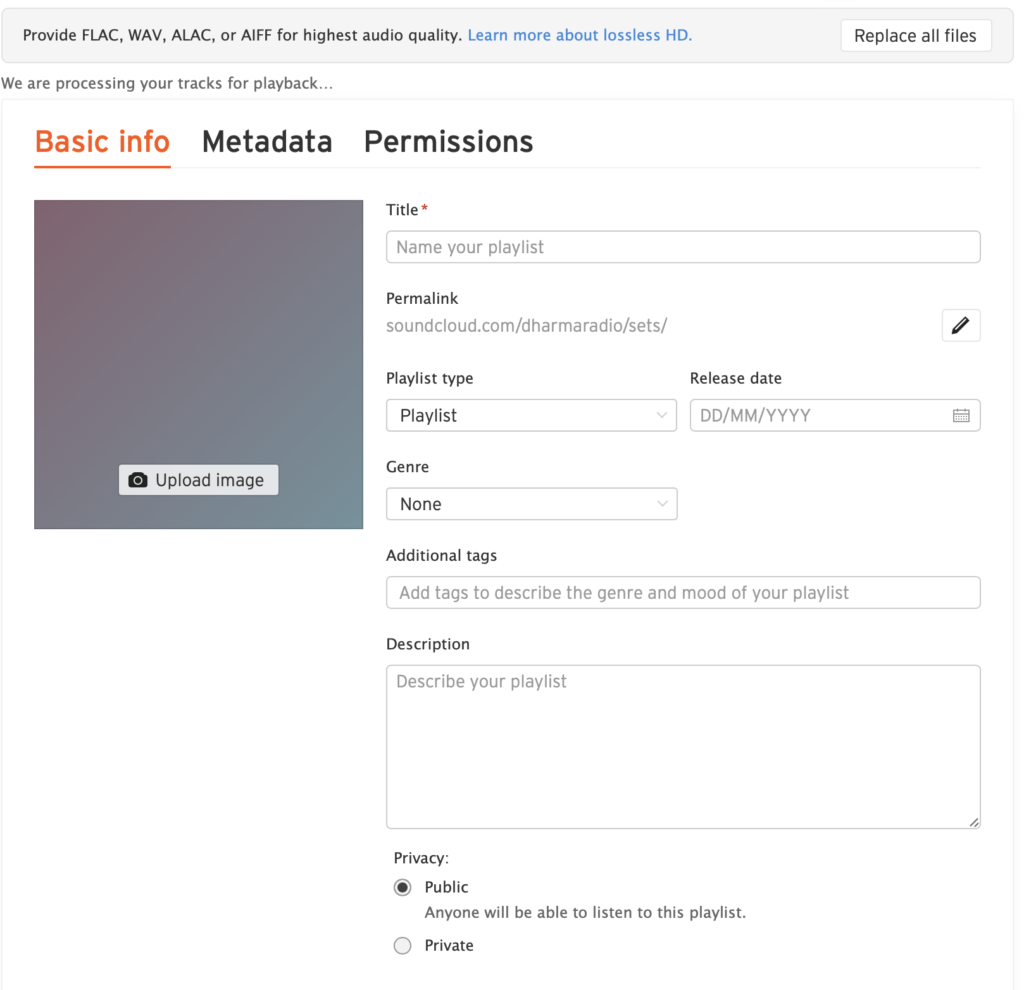
After finishing the uploading, copy the URL. This is the SoundCloud streaming url for the album. We’ll need it when creating the download page.
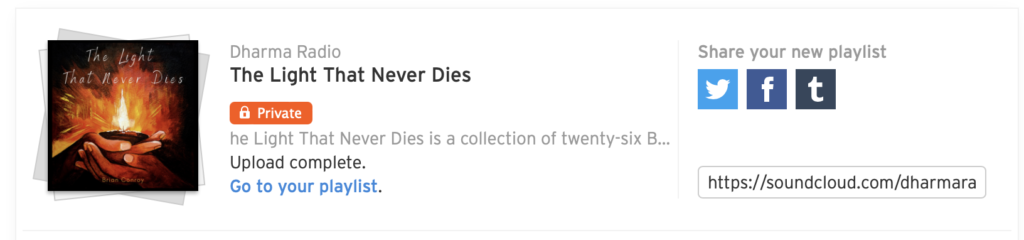
Create download page
Go to Downloads plug-in page in the WordPress and click “Add New” button on the top to create a new download page for the album
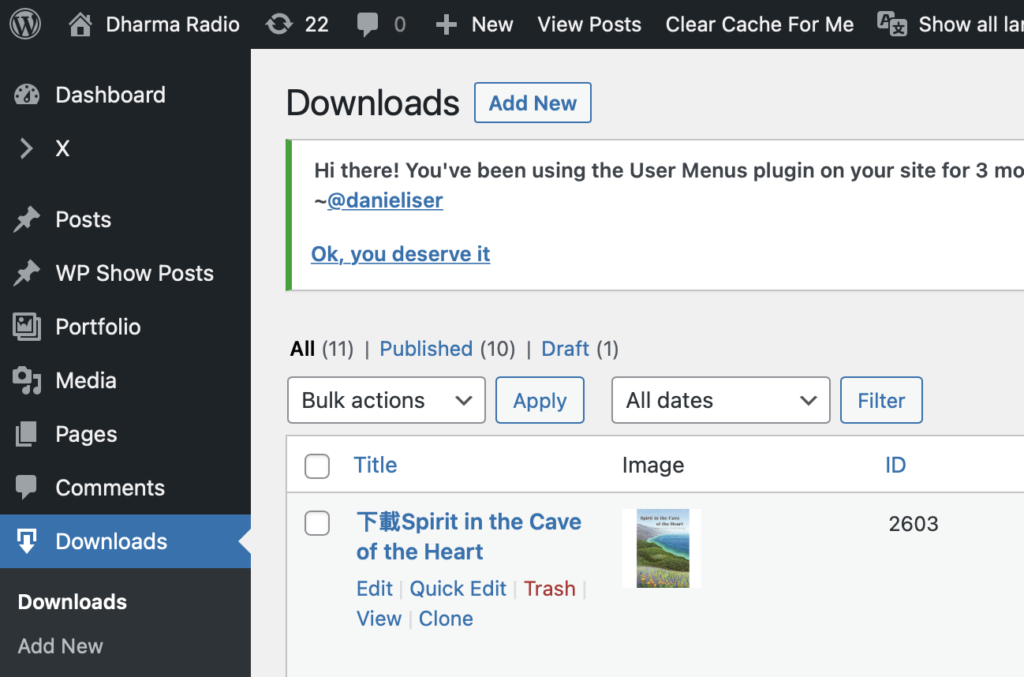
Update title, permalink, description, URL, thumbnail, file size info according to your album. Click “Publish” when finished.
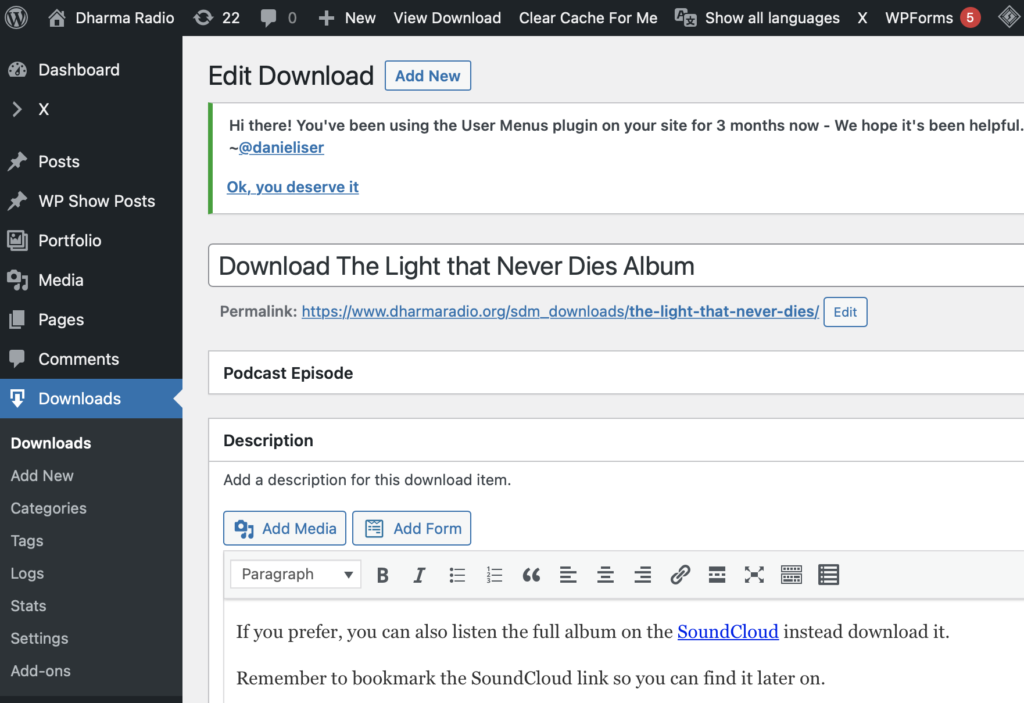
We’ll need two informations from the download page we created for later use:
Permalink
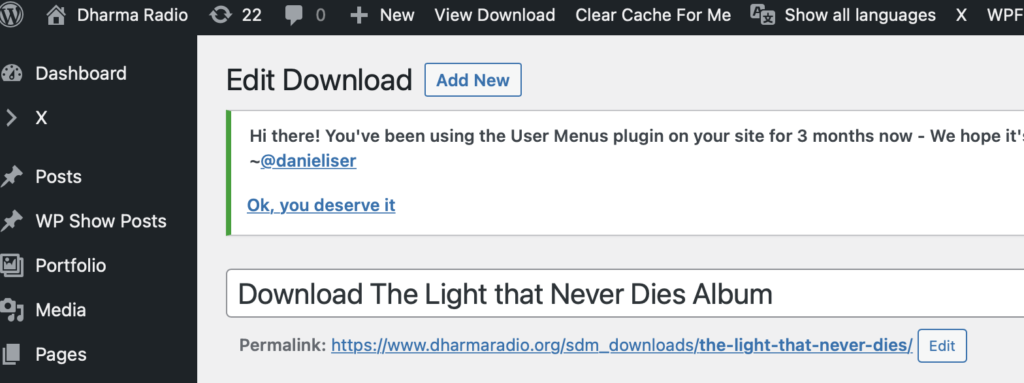
Short Code
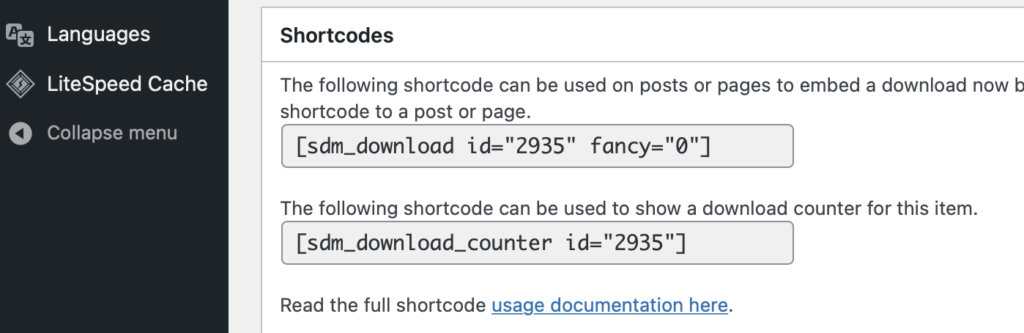
Add album to Good Karma Music download option page
Find “Select Music to Download” page and then click “Edit with Elementor”

Right-click on the six-dot on the last raw of albums to duplicate the last raw of the albums if needed.
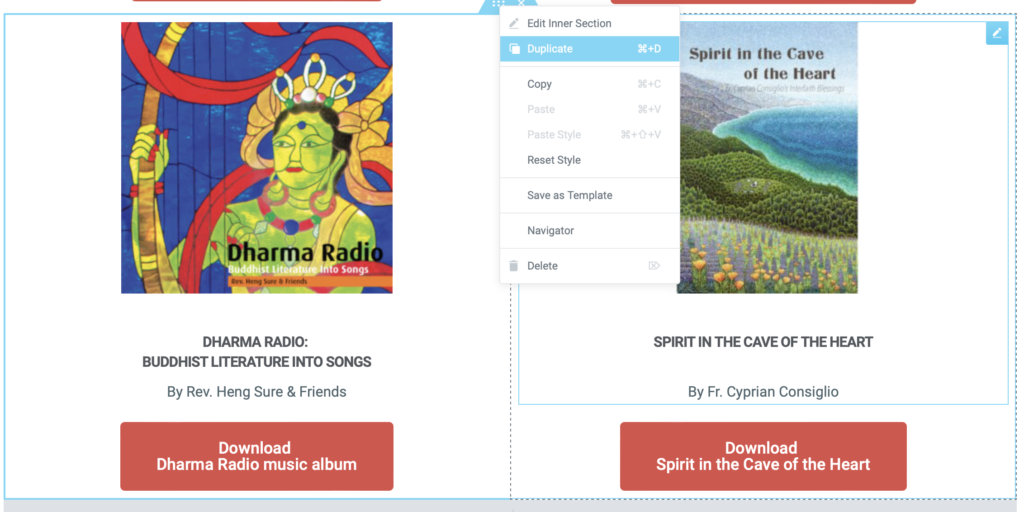
We’ll only add one album so delete the extra album and button on the right in the newly added raw.
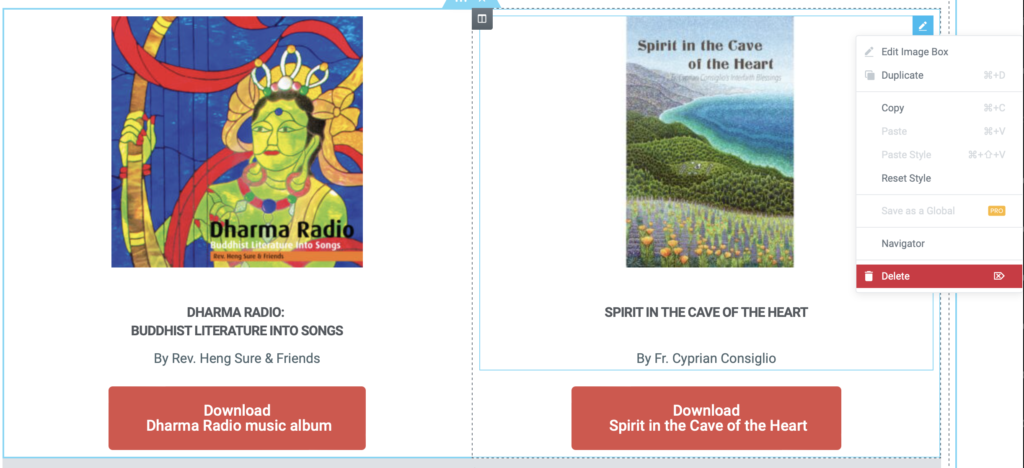
Replace cover art, title, download button descriptor
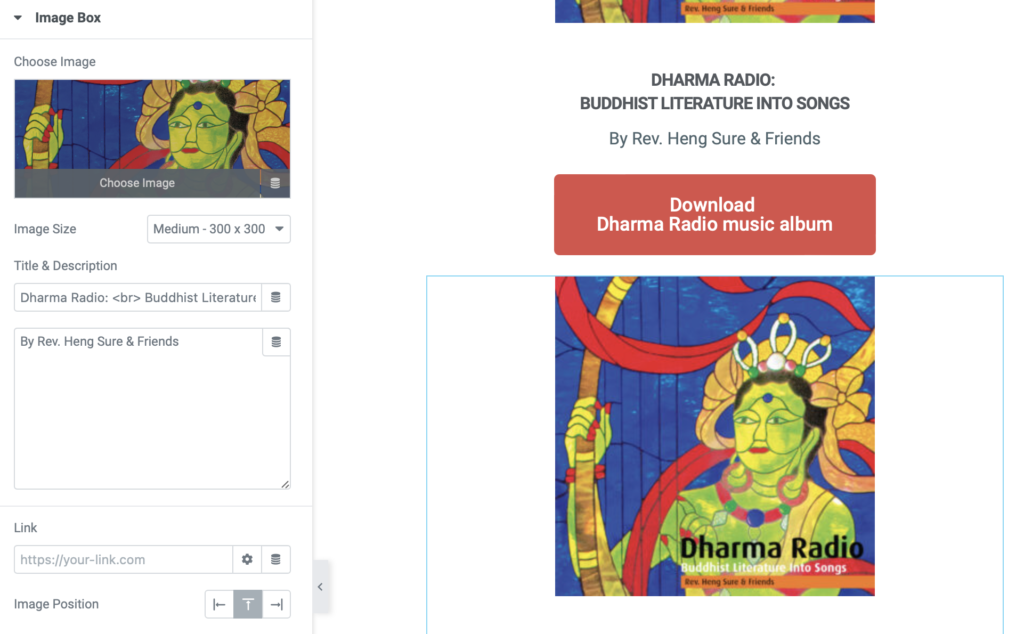
Select the button, in the Advanced tab, enter a unique ID in the “CSS ID” for the album download button. For Brian’s album, we use “lightbuttonid”. Without this, user will not be directed to the download page.
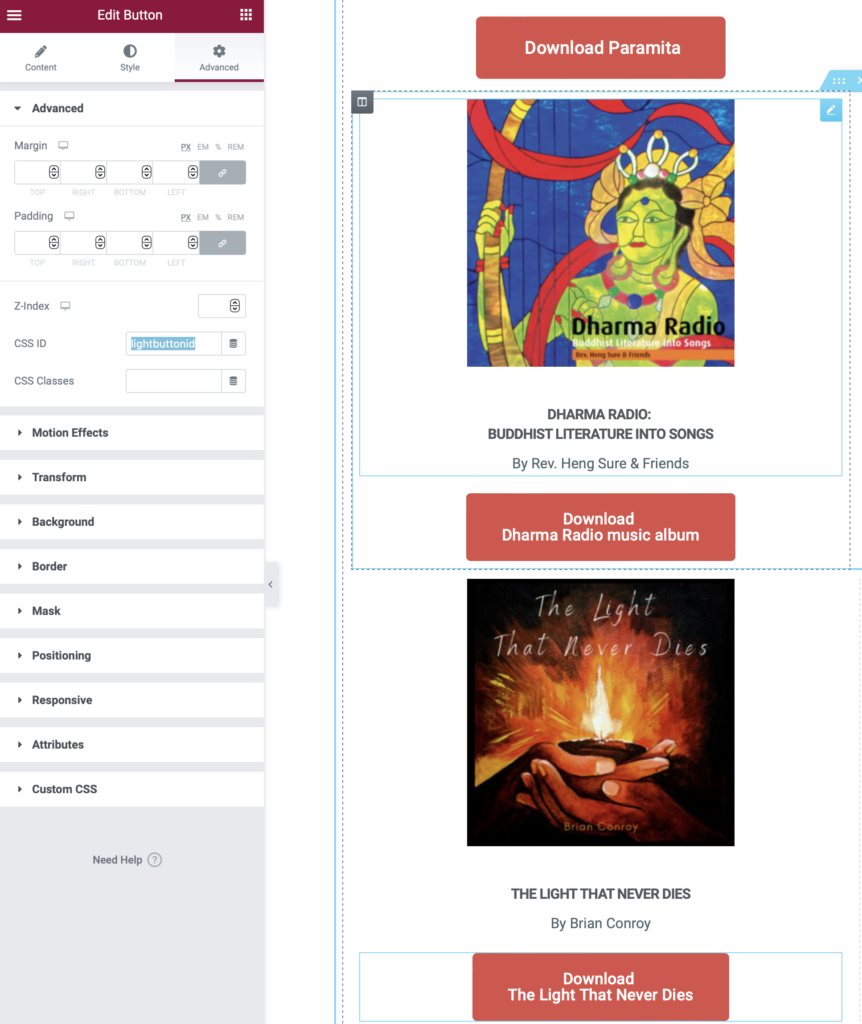
Below the album download button, there’s a gray bar which is custom HTML code. This is where the download JavaScript code is. The code will based on the buttonID to redirect to the download page.
Click on the gray bar and edit the HTML code on the left:
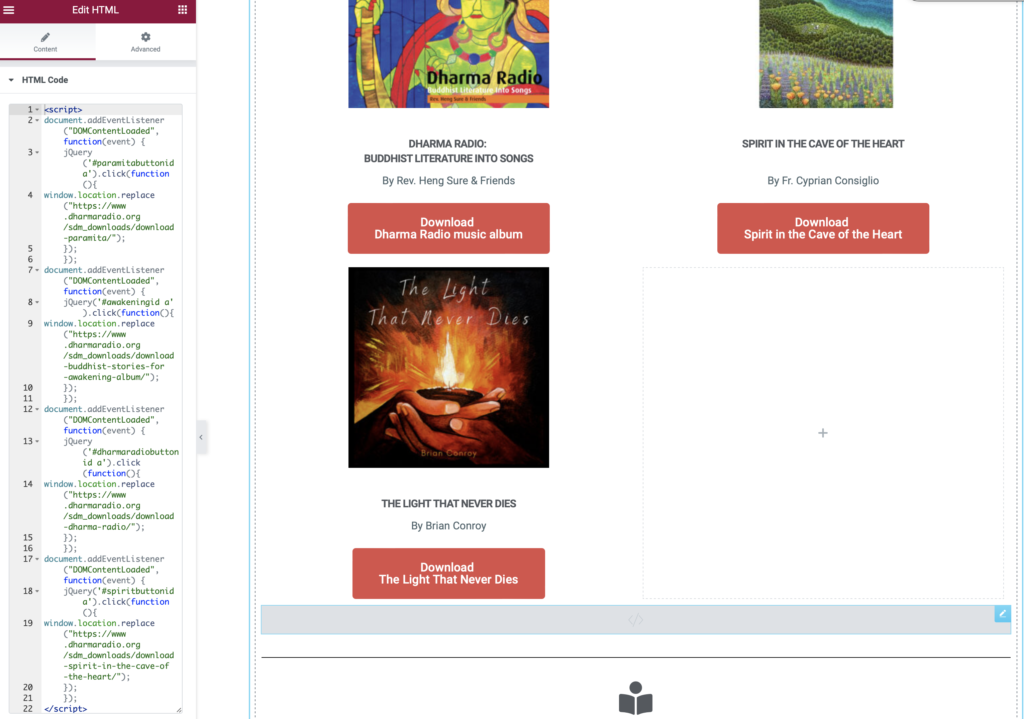
At the end of the script, copy paste the block like the following, but replace the buttonid and redirected URL with your the button ID you entered in the previous step (in Brian’s album’s case, we use “lightbuttonid”, and permalink when you created the download page ( in the case for Brian’s album, it’s https://www.dharmaradio.org/sdm_downloads/the-light-that-never-dies/”
document.addEventListener("DOMContentLoaded", function(event) {
jQuery('#lightbuttonid a').click(function(){
window.location.replace("https://www.dharmaradio.org/sdm_downloads/the-light-that-never-dies/");
});
});
Click on “Update” to publish the page when finish editing. This will update the download page.
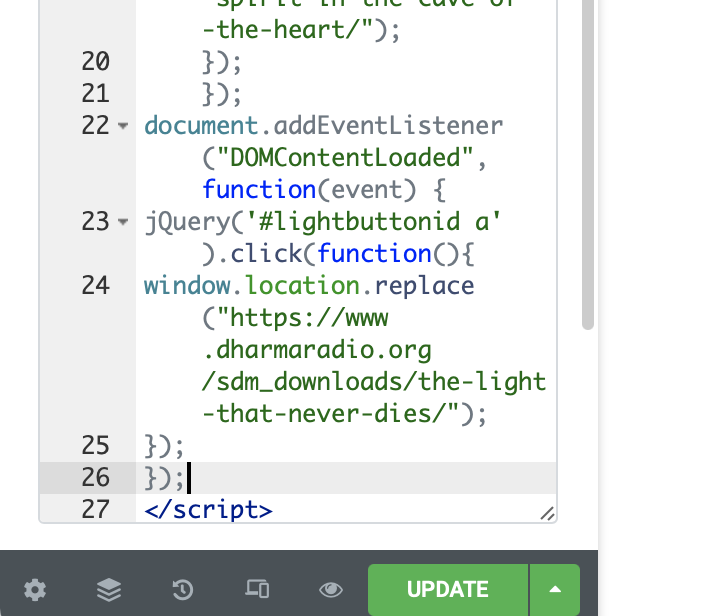
At this point, all the downloading functions are completed, but we want to publicize it by adding it to the Good Karma Music page and also add music page.
Add image to Good Karma Music page slider
Find and edit the Good Karma Music page with Elementor

Click on the slider to add new album to the list
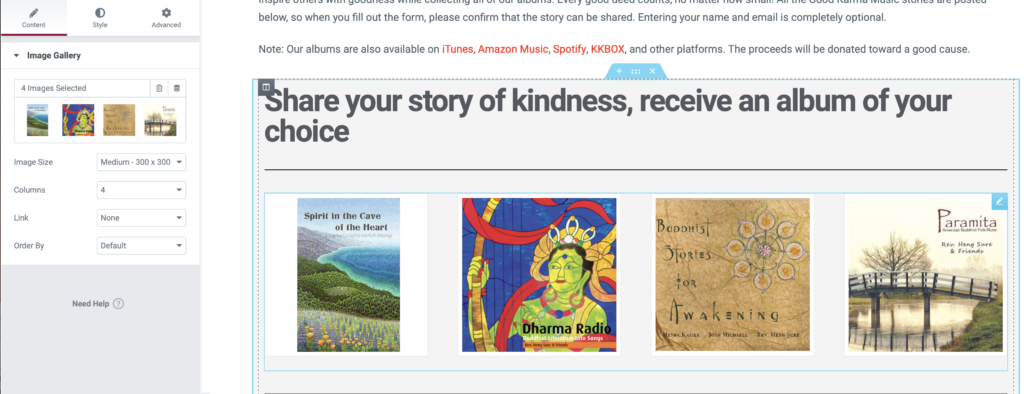
Add new album to the left most of the images
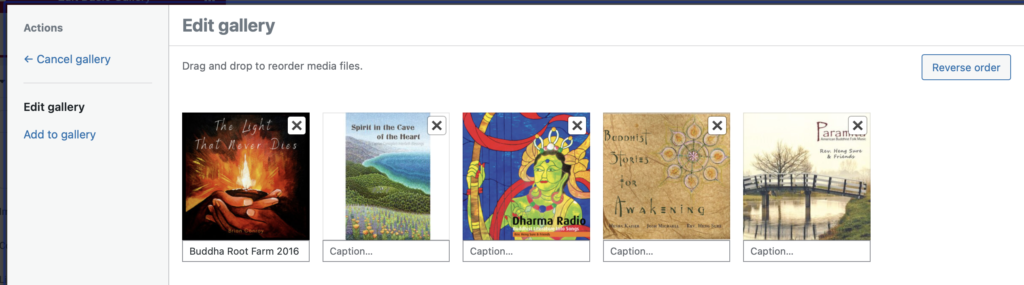
Click “Update” to publish when finished.